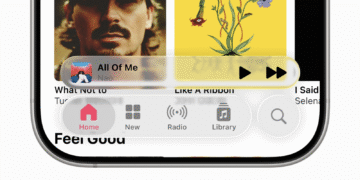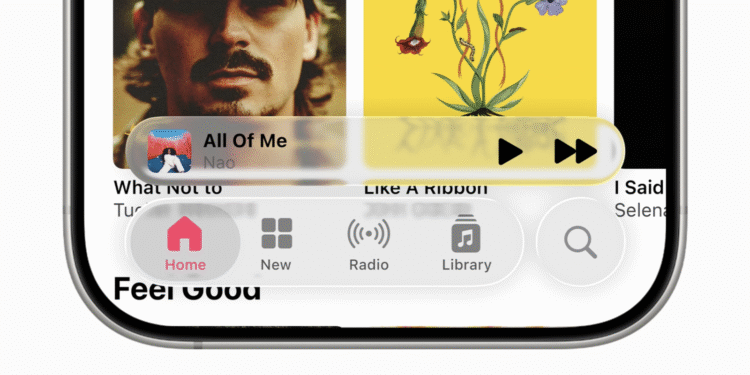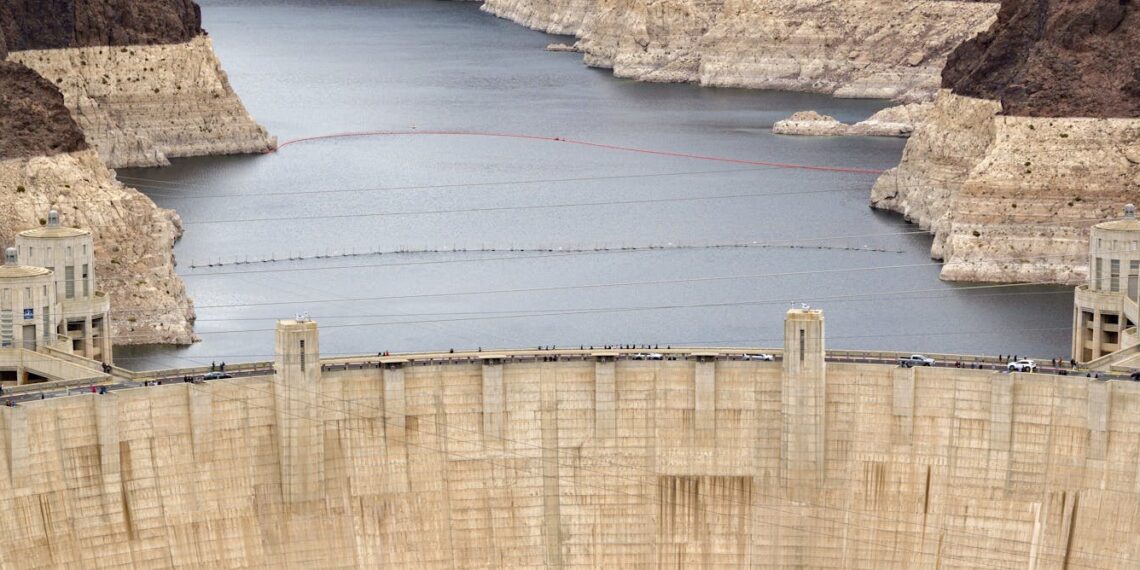Login to Continue Learning
Apple’s latest iOS 26 update introduces a visually appealing feature called Liquid Glass, which gives your iPhone a futuristic look by making menus, notifications, and widgets appear as if they are etched on frosted glass. However, not everyone is fond of this translucent style, as it can make text harder to read or feel more distracting. Fortunately, Apple provides an option to reduce the Liquid Glass effect in iOS 26.
Here’s how to reduce the Liquid Glass effect for a more readable interface:
1. Launch the Settings app on your iPhone.
2. Select Accessibility from the list of options.
3. Tap on Display & Text Size.
4. Turn on Reduce Transparency.
This setting won’t disable Liquid Glass entirely but will reduce its transparency, making UI elements more opaque and easier to read. Keep in mind that certain parts of the interface, such as Control Center, app folders, and widgets, may still retain some translucency. Apple has committed to keeping this feature as a core element of iOS 26’s aesthetic.
To further minimize the impact of Liquid Glass, you can adjust your Home Screen settings by choosing more solid or tinted icons and widgets.
How has your experience been with iOS 26 so far? Share your thoughts in the comments.