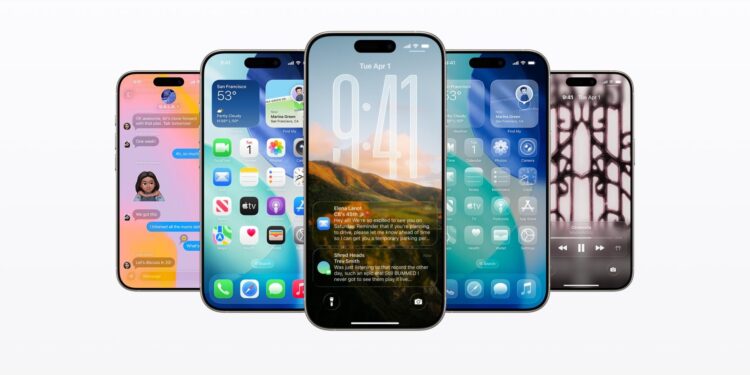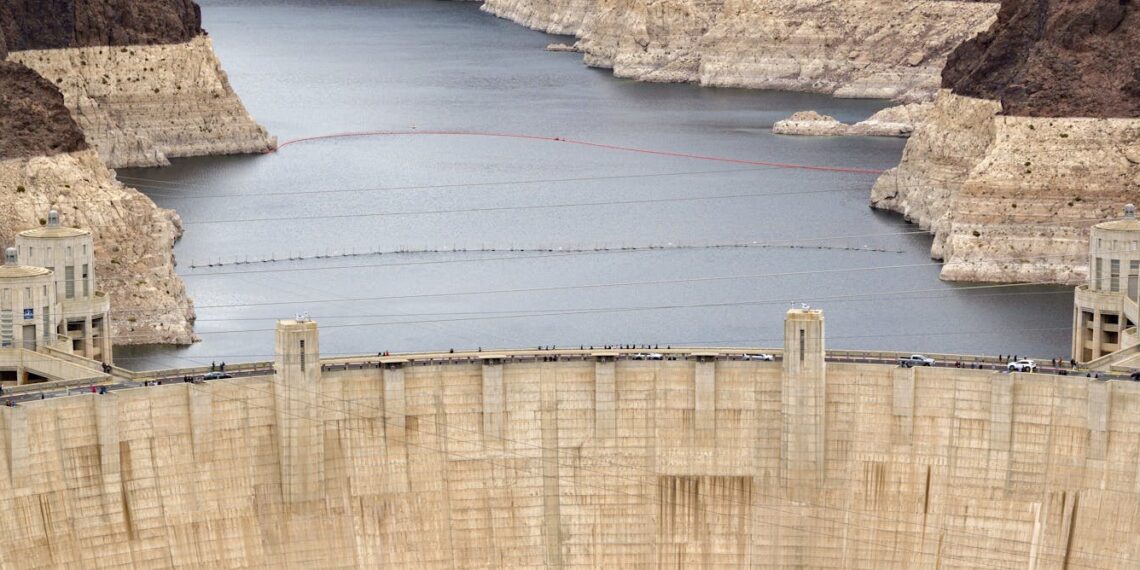Login to Continue Learning
Apple recently released iOS 26, but some users might experience minor lag or find themselves unaccustomed to the new Liquid Glass interface. While Apple is still signing iOS 18.6.2, you can downgrade to a more stable version if needed.
### Follow These Step-by-Step Instructions to Safely Downgrade iOS 26 to iOS 18.6.2 and Restore Stability on Your iPhone
Before proceeding, it’s crucial to back up all your data. Use iCloud or Finder (on Mac) or iTunes (on Windows). Create multiple backups for added security.
#### Step 1: Backup Your Data
– Through iCloud or Finder on Mac, or iTunes on Windows.
– Create multiple backups as a precautionary measure.
#### Step 2: Disable Find My iPhone
– Go to **Settings > Your Name > Find My > Find My iPhone** and turn it off.
– Sign out of your Apple ID to prevent Activation Lock issues during the restore process.
#### Step 3: Download the iOS 18.6.2 IPSW File
– Obtain the firmware file from Apple’s official update servers or **IPSW.me** on your Mac.
– Ensure you select a version specific to your iPhone model and confirm that it is still being signed, as unsigned files will not install.
#### Step 4: Connect Your iPhone to Your Mac
– Use a USB-C or Lightning cable for a stable connection.
– Make sure Finder (on macOS) or iTunes (on Windows) recognizes your iPhone before proceeding.
#### Step 5: Put Your Device into DFU Mode
– For Face ID models, press and release the Volume Up button, then the Volume Down button, and hold the Side Button until the screen goes black.
– Keep holding the Side Button while also holding the Volume Down button for about five seconds. Release the Side Button but keep holding the Volume Down button until Finder detects your device.
#### Step 6: Start the Restore Process
– On a Mac, open Finder, hold down the **Option** key, and click on **Restore iPhone**.
– On Windows, use iTunes and hold down the **Shift** key before clicking on **Restore**. Select the iOS 18.6.2 IPSW file.
#### Step 7: Wait for the Process to Complete
– Your iPhone will restart multiple times during installation; do not unplug or power off.
– Leave your iPhone connected and powered throughout.
#### Step 8: Choose Setup as a New iPhone or Restore Compatible Backup
– Once the process is complete, choose **Set Up as New iPhone** for maximum stability.
– Alternatively, you can restore from a compatible backup if available.
### Conclusion
Downgrading to iOS 18.6.2 is not permanent, as Apple will eventually stop signing this version. If you are dissatisfied with iOS 26, it’s recommended to downgrade now before the opportunity closes. After the process, re-enable Find My and sign in to your Apple ID.
Are you planning to downgrade to a stable build or has iOS 26 grown on you? Share your thoughts in the comments below.